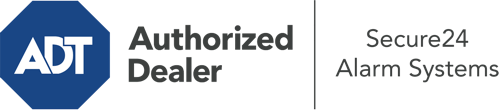How Do I Use The ADT Command Panel In St. George?
The core of your home security system, ADT Command is a robust touch-enabled hub that communicates with all of your integrated components. You have the ability to activate your system, customize home automation preferences, and even speak directly to monitoring experts. It’s likely you’ll have no issues operating this easy-to-use tool, but to aid you in getting started, it’s an excellent idea to investigate several of its essential features.
What Are You Able To Do With ADT Command In St. George?
Before diving into the fundamentals of how to use it, consider what this core home security hub can do. First and foremost, ADT Command is where you can engage and disengage your alarm system, but it’s capable of quite a bit more.
With ADT Command, you may:
- Customize home automation with specific schedules, rules, or scenes. To illustrate, you can have your connected doors automatically lock when the system is activated or have lights switch on at predetermined times.
- Lock or unlock doors.
- Review live video or recorded clips of your outdoor, indoor, or doorbell cameras.
- Communicate through the 2-way talk component or get in touch with ADT directly in case of an emergency.
- Link with your smart speaker.
- Make changes to users and Wi-Fi connections.
Getting to Know Your ADT Command Panel In St. George
Simply getting used to the interface is one of the smartest things to do at the outset. That starts with the home display. You’ll notice a large symbol that shows your current status - such as “Armed Stay.” Beneath, you’ll see other icons that indicate different arming choices. Touch them when you wish to change your status. The custom arming feature is nice because it gives you the chance to circumvent particular sensors. Would you like to leave a window cracked overnight for some cool air without setting off the alarm? No problem.
At the upper left-hand side, you’ll notice a Wi-Fi icon that displays your internet connectivity and a mailbox icon where you are able to get advisories from ADT. On the right, you’ll see symbols for scenes, home automation, and zones. At the top right, you’ll find important emergency panic buttons. You’ll have the choice to tap for fire, police, or personal. Your monitoring specialists will alert the right emergency service providers according to your choice.
The pointer on the right will guide you to additional options. There, you’ll find a way to access your system’s tools. Press this indicator, enter your security code, and then you’ll have the opportunity to manage Wi-Fi and general settings, user accounts, and much more. You’ll even come across help videos if you are in need of guidance.
Arming Your System Via The ADT Command Panel
The interactive panel makes engaging your system swift and easy. All you have to do is choose the indicator you wish to use from the home display. Your choices are Arm Stay, Arm Away, and Arm Custom. If your house will be unoccupied, the away option is your best bet. You might opt to “quick arm,” which doesn’t call for a passcode, or to delay the alarm. This will initiate a timer, giving you enough time to exit before the system activates. If anyone is present, the Arm Stay setting is the most suitable choice. The custom setting gives you the opportunity to skip specific components and also operates on a delay.
Once you know the fundamentals of enabling your system, you may start exploring the other remarkable features.
Start Using ADT Command With Your New Security System From Secure24 Alarm Systems
Are you looking forward to being able to operate and personalize your complete home security system using one core command panel? Utilize the powerful ADT Command in St. George by turning to the specialists at Secure24 Alarm Systems. Contact (435) 393-6111 to customize your home defense today.